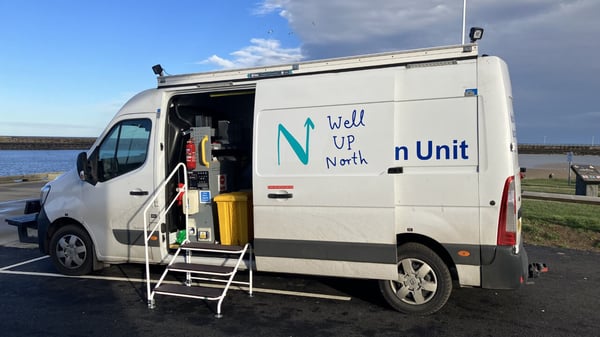What would it be like to know what the case is about, before starting a conversation with the next patient in the queue?
Every week, at many GP practices across the UK, several full-time positions are needed to manage hundreds of calls during fixed telephone hours. A lot of nursing time can be tied up with this, even though many of the cases are purely administrative or require a different sort of expertise.
Monday morning telephone queues
The pressure caused by Monday morning telephone queues can cause intense stress and frustration for both patients and staff. Patients are often not able to get through and when they do, a new case needs to be started in order to move forward.
Fixed times for calls – does it work?
A callback system can give healthcare providers more flexibility, but the timing has to suit both the caller and the person being contacted and sometimes this leads to the contact being completely lost that day. With asynchronous messaging, cases can start and continue regardless of time and place.
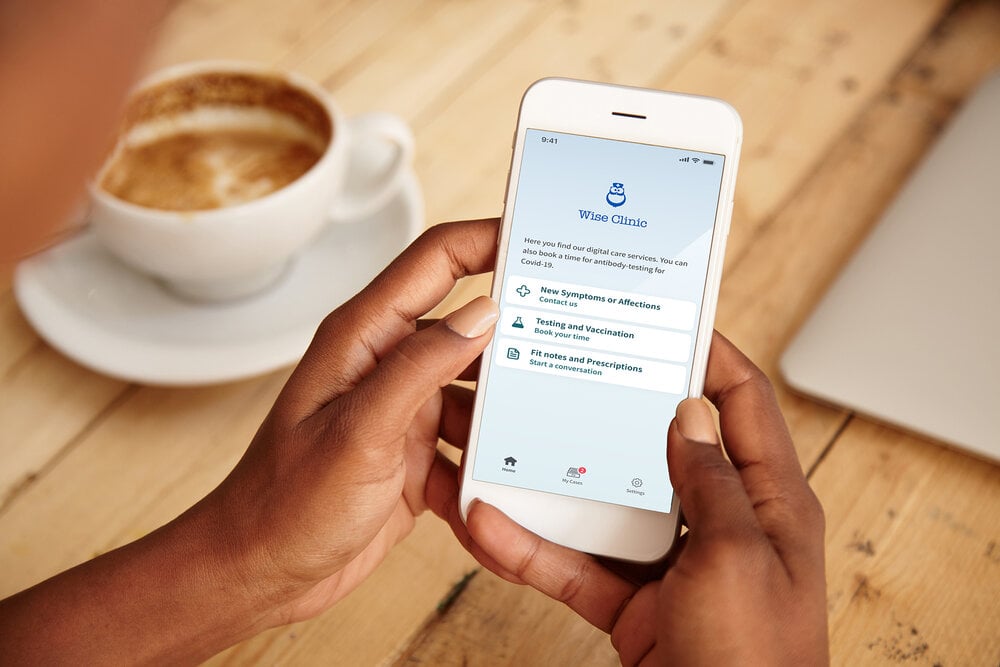
Secure text communication
Messages work much like a regular email conversation but with secure authentication. The patient starts a case by logging in with their NHS Login in your app or patient web portal and describing their problems in text. Asynchronous messages allow the patient to write a message to the practice at any time of day and describe their case.
Automated triage and medical history
If you want to make it even easier for the patient to explain their problem, our platform enables you to start the message flow with our automated triage and medical history tool, which guides the patient through a series of relevant questions. Based on the dialogue the case can then be directed to the right level of care, profession, and communication channel – depending on the healthcare provider’s configuration of the tool. In addition, the healthcare professional that picks up the message receives a summary including medical history, suggestions for appropriate differential diagnoses and a degree of prioritisation. The healthcare professional can then either hand over the case to a colleague or connect with the patient already pre-prepared and ready to have a more involved conversation.
Read more about how our tool for automated triage and medical history works.
Correct allocation straight away
The advantage for the healthcare professional is an open and effective communication channel with the patient and being able to decide how to take the case further even before the first personal contact. The message can be allocated to the right resource at the practice straight away, without unnecessary detours.
Book a time, ask a question or give advice
The healthcare professional can send a questionnaire, test results or other medical information quickly and securely to the patient. Messages can also serve as an open channel of communication between healthcare professionals and patients during ongoing treatment, as additional support or for easier follow-up.
Invite colleagues to collaborate
If a healthcare professional needs help or wants to collaborate with one or more colleagues on a case, it’s easy to invite them to the conversation. Healthcare practitioners from different professions can then join the conversation, work effectively together as a team, and write internal notes to each other that the patient cannot see.
What could your working day look like?
On Monday morning, or at a time that suits you, you go in and click on “Messages” in Visiba Care to get an overview of the practice’s messages. On the page, you’ll see a list of new message conversations that have come in over the weekend and not yet been dealt with, and the messages you’ve already picked up and are responsible for. You can see the patient’s name and NHS number, the reason for the visit and the latest actions.
Pick up a message
New messages that have not yet been picked up will be visible to all your colleagues who have access to the messaging feature in the tool. To read an incoming message, click on it. After reading the message, you can choose to take on the case, put it back or hand it over to a colleague.
Consult a colleague
If you would like to consult a colleague on a case, click on “Add healthcare professional”, and then mark the “Internal message” box in the conversation. The message will then be hidden from the patient. It is easy to distinguish internal messages from other messages, as they have a different colours, a symbol and explanatory text.
Hand over a conversation to a colleague
To hand over a conversation, click on “Reassign” and choose which of your colleagues you want to give the conversation to. The healthcare professional you are handing over to can now begin or continue the conversation with the patient and will be able to see any previous messages in the conversation thread. At the same time, the patient will receive a notification that the conversation has been handed over to another healthcare professional.
Invite a patient to an appointment directly from a message
Sometimes a message conversation with a patient needs to be followed up with a video consultation. You can invite the patient to a video consultation directly from the conversation. Select “Invite to an appointment” to go straight to the booking view, where the patient’s details are already filled in.
End a conversation
When you think a message conversation can be ended, close the case by clicking on “Archive”. The thread then disappears from the system. At the bottom of the conversation, the patient will see a comment stating that the case has been terminated and it is no longer possible to write in the thread.
View message history
Message history is saved for as long as other information is stored in the system. You can filter out messages for a certain period of time or do a search using the patient’s personal identity number. To read a message again, click on it in the results list.
Save time and provide the correct help right away
With Visiba Care’s messaging feature, we hope you will experience a working day where you have more control over your own time and where the entire organisation saves time by allocating cases to the right person before the conversation has even started. Rather than the stress and frustration of the Monday morning telephone queue, you, your team and patients can relax in the knowledge that you're in control of ensuring patients reach the right type of care first time.